Skip the story of my agonizing search for the answer and get right to the relevant steps.
This is a pet peeve for me as someone who manages other people’s social media accounts. There has always been this conspiracy-like difficulty in getting manager access to YouTube accounts. There are a million people who will offer you tips and tricks, which have all become defunct over the years.
But there it isn’t so much a conspiracy as a communication issue. Because it all boils down to one single reason why nobody can ever figure this out:
Google isn’t even using the SAME LANGUAGE as the average user looking for help.
It all comes down to Google’s constant need to change things and rebrand products or link them to Google Plus. And that is exactly what’s happening here. If you want to add someone as a manager to a YouTube account, you aren’t actually adding them as a manager to your YouTube account–you are adding them as a manager to your Google Brand account which is nestled within Google Plus.
So Google creates help articles using the language Brand Account instead of YouTube account and puts all the controls for adding managers to your YouTube account under Google Plus. Yeah. That makes sense.
So when I Google “how to accept manager invite youtube” the first results are a bunch of videos with tricks that don’t work anymore. And below them are Google support pages which are completely useless, because I didn’t use the magic words: “Brand Account”.
Brand Accounts are basically the new name for the Google Plus business page, and they control your business YouTube channel.
Once I figured this out I had the bright idea to Google “google brand page accept invite”. And voila, all the answers were made clear….ish.
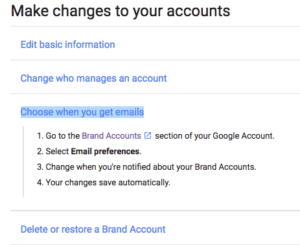 The results led me to this google support page. If you go there, you will notice that it doesn’t have any clear “how to accept an invite” instructions. But because I had just spent an hour and a half, on my Saturday morning, trying to track down an answer to this question, one of the tips people kept suggesting was enabling email notifications for Google Plus pages (which is a setting that no longer exists in the places people were telling me to change it). So I zeroed in pretty quickly on the “Choose when you get emails” option. And that is where I found the link to my Brand Accounts management page–which answered all my questions.
The results led me to this google support page. If you go there, you will notice that it doesn’t have any clear “how to accept an invite” instructions. But because I had just spent an hour and a half, on my Saturday morning, trying to track down an answer to this question, one of the tips people kept suggesting was enabling email notifications for Google Plus pages (which is a setting that no longer exists in the places people were telling me to change it). So I zeroed in pretty quickly on the “Choose when you get emails” option. And that is where I found the link to my Brand Accounts management page–which answered all my questions.
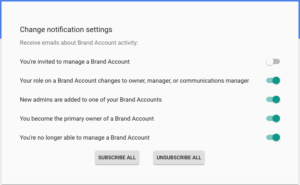 One of the things I discovered was that in my notification settings “Get emails when your invited to manage a brand account” is disabled and everything else is enabled. Since I don’t recall ever changing this, I assume it is the default, and I have to ask WHY? For what possible reason would I want this to be disabled by default? Is this a common form of spam, to get invited to manage other people’s Brand Accounts? For crying out loud Google.
One of the things I discovered was that in my notification settings “Get emails when your invited to manage a brand account” is disabled and everything else is enabled. Since I don’t recall ever changing this, I assume it is the default, and I have to ask WHY? For what possible reason would I want this to be disabled by default? Is this a common form of spam, to get invited to manage other people’s Brand Accounts? For crying out loud Google.
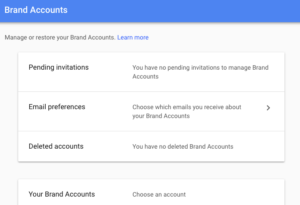 The other thing I discovered was a handy “Pending Invitations” link that let me find the invitation I was looking for and click accept, without even having to receive an email or a notification. I understand that when I search for help with something and I don’t quite get the wording right, I don’t always get the right results, but this is Google we are talking about. It’s their playground. They have this amazing AI…and yet they still haven’t figured out that when someone is searching for how to accept an invite to manage a YouTube account that we are really searching for info on Brand Accounts?? This seems like Search Engine Algorithm 101 to me.
The other thing I discovered was a handy “Pending Invitations” link that let me find the invitation I was looking for and click accept, without even having to receive an email or a notification. I understand that when I search for help with something and I don’t quite get the wording right, I don’t always get the right results, but this is Google we are talking about. It’s their playground. They have this amazing AI…and yet they still haven’t figured out that when someone is searching for how to accept an invite to manage a YouTube account that we are really searching for info on Brand Accounts?? This seems like Search Engine Algorithm 101 to me.
Anyway without further ado, hopefully I can save someone else’s Saturday morning by giving the quick and easy answer (unless Google changes things again) under the search terms you would expect them to be under.
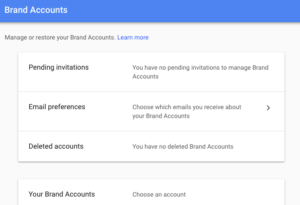 How to Accept a Manager Invite to YouTube Channels
How to Accept a Manager Invite to YouTube Channels
- Log in to your Google Account.
- Go to your Brand Account management page.
- Click on pending Invitations.
- Accept the invitation.
How to get Emails for Manager Invites to YouTube Channles
- Log in to your Google Account.
- Go to your Brand Account management page.
- Click on Email Preferences.
- Turn on “When your Invited to manage a brand account.”
Oh and if you never as far as even sending an invitation to manage your YouTube account (this one is easier to find the answer to):
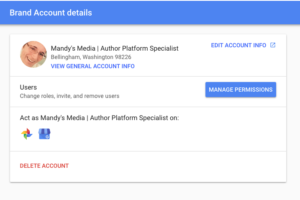 How to add a manager to your YouTube Channel
How to add a manager to your YouTube Channel
- Log in to your Google Account.
- Go to your Brand Account management page.
- Under “Your Brand Accounts” click the account associated with the YouTube channel in question.
- Once there click “Manage Permissions”
- In the popup click the little “+people” icon in the upper right.
- Enter the name or email in the field.
- Select an appropriate role, e.g. – manager.
- Click “Invite”.
- Send them the link to this page so they can figure out how to accept the invitation.
Ok there you go. Your Saturday saved I hope. Also FYI all of this applies to Google Plus Brand pages as well. So if you are trying to have someone manage your Google Plus business page for you (LOL) then all the steps are the same.